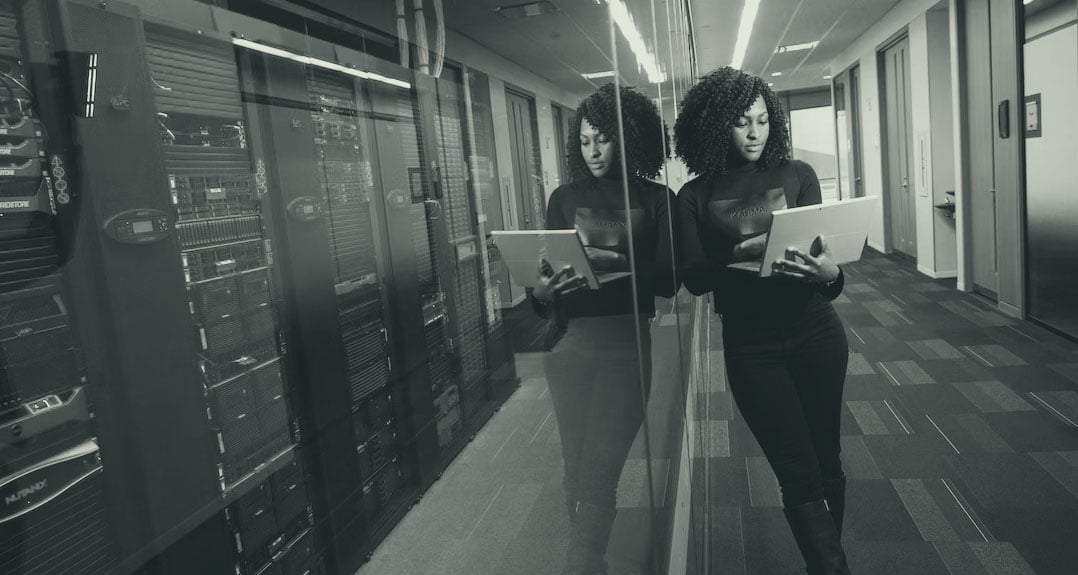Dismantling information silos and giving employees easy access to the knowledge they need to drive processes and complete projects is a key objective of any office automation initiative. With the right tools, your organization can unlock the value of information assets, boost employee collaboration and eliminate complicated, broken workarounds for processes.
The discovery process that kicks off office automation efforts identifies bottlenecks and highlights how reengineering paper-based processes are necessary for your business to grow. This can also help get you faster buy-in from your peers.
Consider this before you start
Workflow automation will help you meet information management challenges in both practical and innovative ways. If you take these 9 steps into consideration when making your digital transformation, you will already be miles ahead of your competition.
1. Define the business rules that underlie each workflow process
These guidelines describe company policies and procedures and can always be expressed in “either-or” questions such as “yes or no” or “true or false.” For example, a business rule might say that if a customer is already in the system (true), they get a 10% discount. If the customer is not in the system (false) they get a 20% discount.2. Consider the document lifecycle

Analyze the role that each document type plays as it travels from capture to active use, archiving and enforcement of a retention schedule.
- What initiates the process — an email, a phone call, an electronic form, a paper form, a letter that comes in the mail or a walk-in?
- What is the first action you take with the information?
- Who is involved in the process? Does the document require review or approval?
- Is integration with another system or ERP necessary?
- Is there a mandatory retention schedule for the document? If so, how long do you have to keep it in your archive?
3. Harness the power of artificial intelligence (AI)
Optical Character Recognition (OCR) templates are a useful tool, but they have limits. Advanced software, such as DocuWare Intelligent Indexing, takes it further and uses AI to automatically process documents when data fields like invoice numbers and company names are in different places on the document depending on the supplier. The software can scan electronic and paper documents for key terms and convert that information into searchable indexed data.
4. Use version control
-Oct-24-2022-06-28-39-08-PM.jpg?width=600&name=iStock-1172957863%20(1)-Oct-24-2022-06-28-39-08-PM.jpg)
Version control ensures that documents maintain their original integrity so that you don’t have to worry about managing multiple paper copies or having multiple electronic copies edited by different people.
When digital version control is turned on, when an authorized user opens a document to edit it, its status shows as “checked out.” Then the document is read-only for other users. Every time a document is checked back in, it automatically receives a new version number.
This ensures that everyone who makes changes to a document is working with the most current version. Older versions can be viewed in the version history which also shows the version numbers, the status, the storage date, any comments, and the user who saved the document.
5. Specify substitution rules to assign tasks to groups rather than one person
Automation enables sharing of information with anyone on your team who needs visibility into a workflow process. In addition, every employee responsible for completing a task can view it in the office automation solution. Email updates can be sent to alert employees to new tasks in their work queues.
Digital workflow can balance the amount of work each person is assigned by routing new tasks to the employee who has more capacity. Exceptions and escalations can be configured easily. So, substitution rules can be set up to reassign tasks when a team member is out of the office.
6. Use barcodes to speed up the indexing of paper documents
-Oct-24-2022-06-28-42-44-PM.jpg?width=296&height=185&name=Barcode%20(1)-Oct-24-2022-06-28-42-44-PM.jpg)
If you attach a barcode to the first page of every document that should be grouped together, you can scan all your documents in one batch. Each new barcode identifies a new document type. In addition, they separate documents when scanning and when importing large batches of documents. For example, if you receive a lot of invoices that you would like to scan and store in one step, you can use a barcode to identify the invoice number field and send every invoice to a specified folder to be reviewed and approved.
7. Automate import
Automation enables sharing of information with anyone on your team who needs visibility into a workflow process. In addition, every employee responsible for completing a task can view it in the office automation solution. Email updates can be sent to alert employees to new tasks in their work queues.
Digital workflow can balance the amount of work each person is assigned by routing new tasks to the employee who has more capacity. Exceptions and escalations can be configured easily. So, substitution rules can be set up to reassign tasks when a team member is out of the office.
8. Follow consistent naming conventions across the organization

Naming conventions provide a framework that describes how information is classified and organized. That’s why it’s important to stick to a consistent method for naming digital documents, document types and folders. Naming these in a standardized, logical and intuitive way ensures that team members can manage and access information with ease.
Remember to keep file names short and meaningful. Use broad headings for folders rather than getting too specific. And avoid abbreviations that are not commonly understood or may change over time. Paying attention to these details increases searchability and improves overall organization.
9. Use an automated related documents feature
Linking documents that are part of the same business process can be done easily by creating a common data field. Associated documents can then be retrieved in one click.
For example, you can store a full and secure record of all business transactions related to a customer or supplier which is invaluable during an audit. These records can include emails, contracts, and other confidential documentation. You can access information immediately when an auditor requests it, without delays.
This article originally appeared on DocuWare.com, Inpute are proud to be a partner of DocuWare.
If you’d like to discuss how intelligent automation can improve your organisation efficiencies get in touch today by emailing solutions@inpute.com.